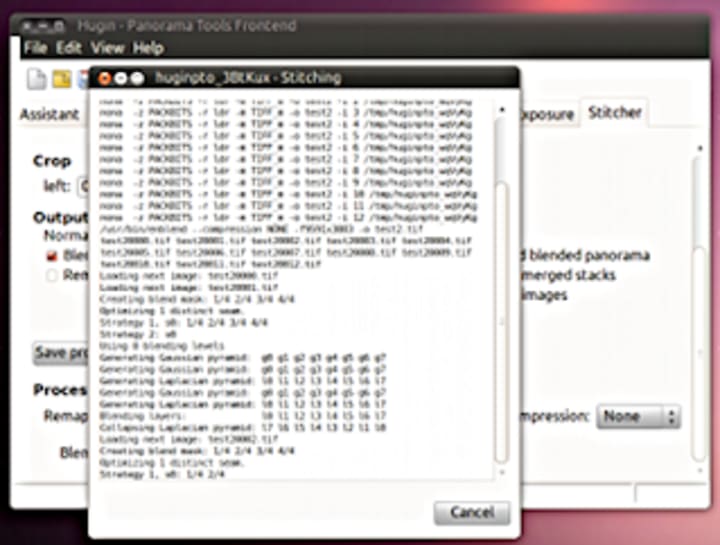Canonical
on 17 May 2010

Due to the weather and the layout of the hotel grounds at the Ubuntu Developer Summit for 10.10.10 (Maverick Meerkat) it was impossible to take the group photo outside and from above (which I prefer). The next best place was the auditorium in which the daily plenary's took place. Unfortunately the room is quite wide and my 24mm objective didn't fit the bill (it was quite dark as well).
I decided to try creating multiple photos and stitch them together....note that the last time I made a stitched image was 13 years ago. I went into this assuming that there would be some Gimp plugin that would take of it, albeit with a lot of post-processing on my part.
Before I started Hugin I had no idea what to expect. What I discovered is that the interface is a bit complex and could definitely use some design love but the results the app produces are top-notch. The "Assistant" tab caught my eye so I tried that.
First, I used it to load my photos.
When finished a preview image is displayed with, among other toolbar buttons, a row of buttons just above the stitched image which allows to toggle the view of each image in the series. Very helpful if you aren't sure which images work best.
I used 10 16bit TIFF files at 12MP (34.5MB per image) and I ran all this on my Lenovo X60s so it took about 7 minutes to get this far. I was impressed with the speed, expecting it to take much longer considering the amount of data I fed it.
The Assistant did a lot but I still wasn't happy with the results so I closed the preview and searched for answers. I arrived at the Optimizer tab by simply going through all the tabs one by one (design needed!) until I found something which seemed to promise to do everything for me. Honestly, the interface is full of things I had no clue about. If I knew how it worked I am sure I could suggest some improvements.